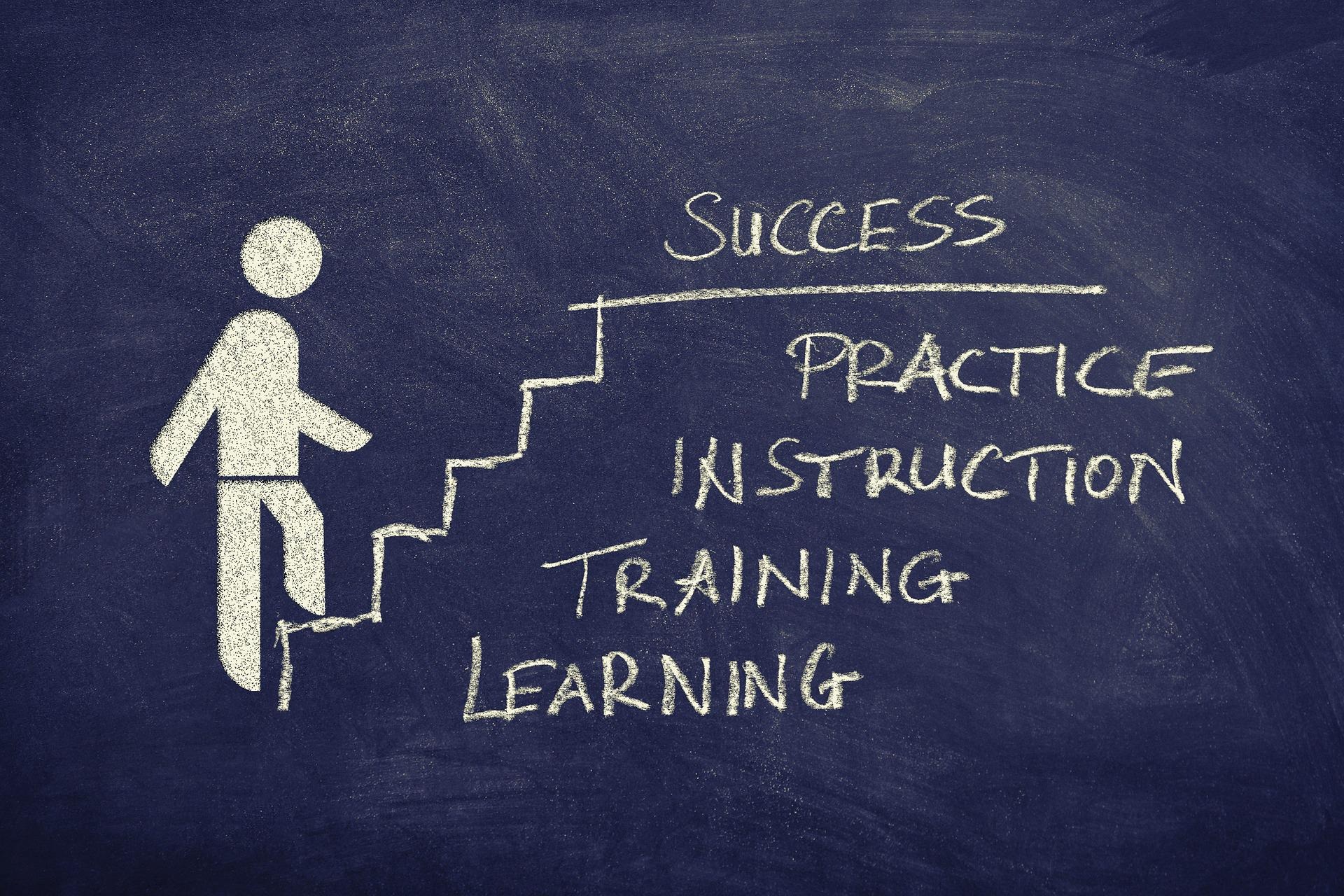JongDDA의 한걸음 한걸음씩
[JavaScript & Jquery] 자바스크립트 슬라이드 만들기(기본틀) 본문
728x90
웹 페이지를 보시면 다양한 슬라이드를 많이 볼 수 있을 텐데요
그런 슬라이드들을 어떻게 만드는지 순수 자바스크립트만으로 하나, 제이쿼리를 이용한 거 하나,
이렇게 2가지 방법으로 기본틀을 만들어 보겠습니다.
1. 순수 JavaScript 만으로
HTML
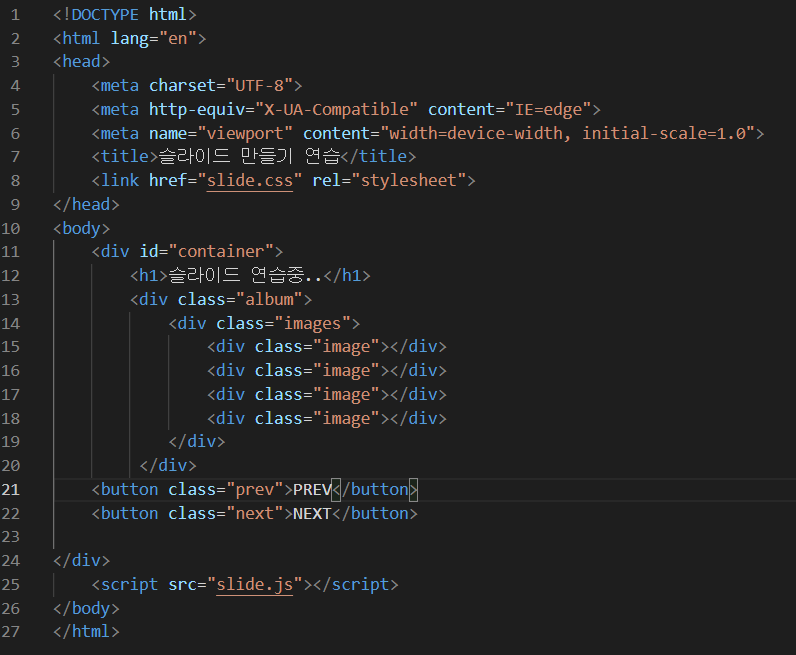
CSS
html,body{ margin:0;}
#container{ width: 640px; margin: 0 auto;}
h1{ text-align: center;}
.album{height: 400px; width: 100%; overflow: hidden;} /* overflow 되면 숨긴다*/
.images{
display: flex; height: 400px; width: 2560px;
transition-property: transform; /* transform 속성에대해, js코드에 의해 transform 스타일 추가된다*/
transition-duration: 1s; /* transition 지속시간 */
}
.image{width: 640px; height: 400px;}
.image:nth-child(1){background-color: tomato;}
.image:nth-child(2){background-color: teal;}
.image:nth-child(3){background-color: orange;}
.image:nth-child(4){background-color: green;}
button{
width: 100px; height: 30px; border:none;
color: white; background-color: blueviolet;
}
button:disabled{ /* disabled 된 버튼 */
background-color: gray;
}
.prev{ float:left}
.next{ float:right}JavaScript
let curPos= 0; // 현재 보고 있는 이미지의 인덱스 번호!
let position = 0; // 현재 .images 의 위치값!
const IMAGE_WIDTH = 640; // 한번 움직일 때 이동해야 할 거리!
// 요소 선택
const prevBtn = document.querySelector(".prev")
const nextBtn = document.querySelector(".next")
const images = document.querySelector(".images")
function prev(){
if(curPos > 0){
nextBtn.removeAttribute("disabled") /* disabled 속성 제거*/
position += IMAGE_WIDTH /* position 값 증가 */
images.style.transform = `translateX(${position}px)` /* images 스타일 transform, x축 변경*/
curPos -= 1; /* curPos 값 감소*/
}
if(curPos == 0){ /* 이미지 index값 0 되면 prev 못하게 */
prevBtn.setAttribute("disabled", 'true')
}
}
function next(){
if(curPos < 3){
prevBtn.removeAttribute("disabled")
position -= IMAGE_WIDTH
/*
트랜스폼(변형)의 네가지 속성값(함수)
- scale() : 확대 또는 축소
- translate() : 위치 이동
- rotate() : 회전시키기
- skew() : 요소 비틀기
*/
images.style.transform = `translateX(${position}px)`
curPos += 1;
}
if(curPos == 3){
// 뒤로 못 가게 하기
nextBtn.setAttribute("disabled", 'true') // 못 누르는 버튼이 됨
}
}
// 초기 랜더링 시 최초 호출 함수의 관습적 이름
function init(){
// 앞으로 가기는 처음부터 못누르게!
prevBtn.setAttribute("disabled", 'true')
prevBtn.addEventListener("click", prev)
nextBtn.addEventListener("click", next)
}
init();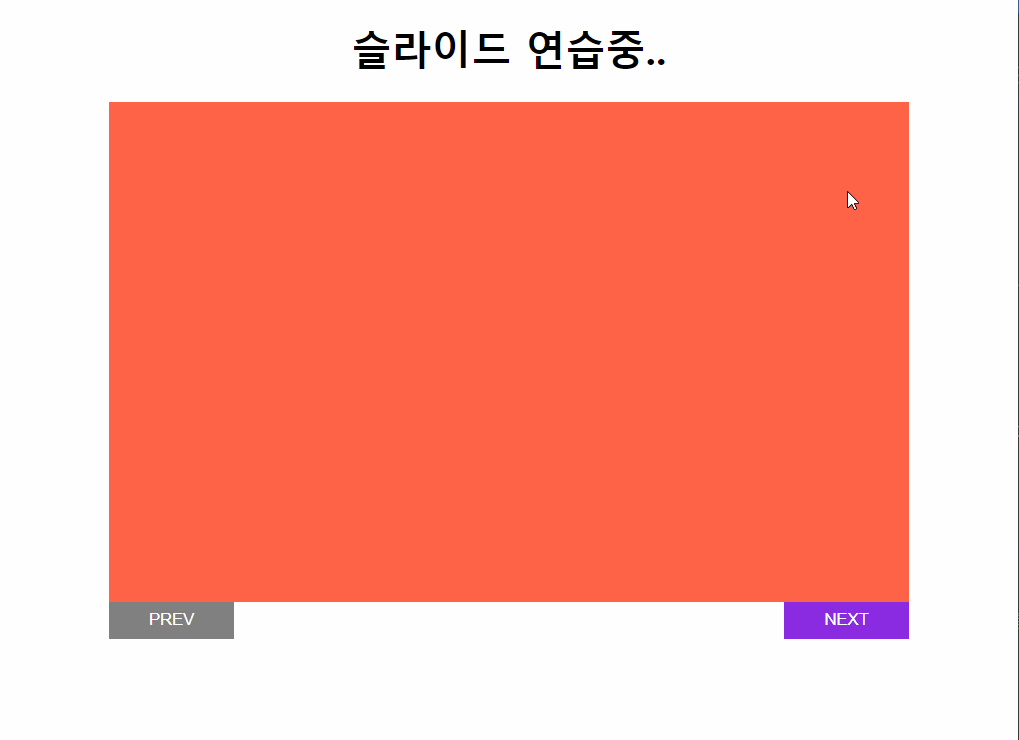
2. Jquery 사용
HTML
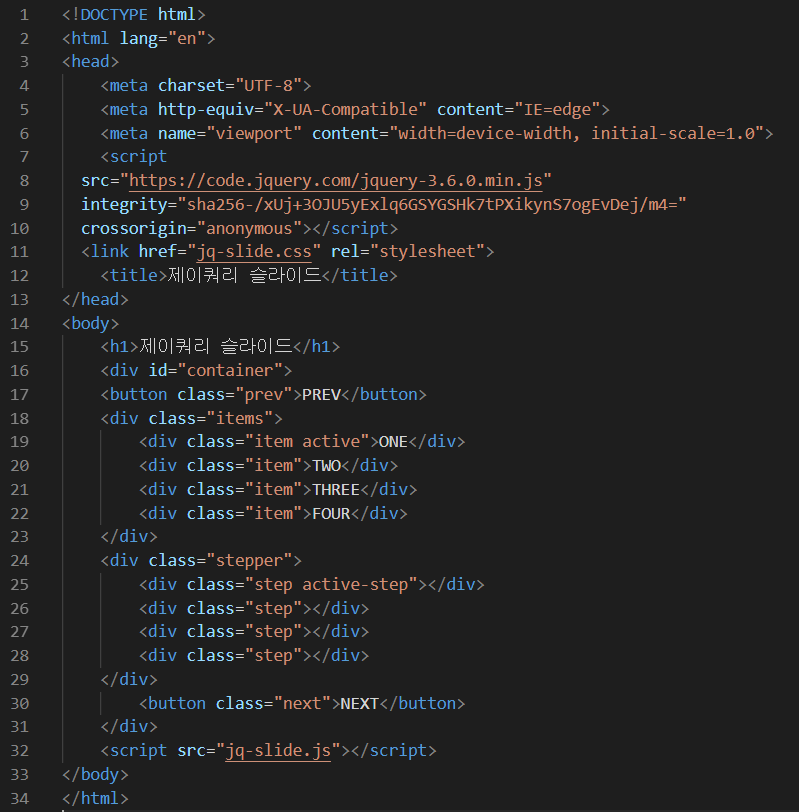
CSS
#container{
position: relative; /* 컨테이너는 포지션 요소다*/
}
h1{
text-align: center;
}
.items{
height: 400px; display: flex;
justify-content: center; align-items: center;
}
.item{
height: 400px; display: flex;
justify-content: center; align-items: center;
display: none;
}
.active{
display: flex;
height: 400px; width: 600px; background-color: brown;
color: white;
}
button, button:active, button:focus{
position : absolute; /* 문서 흐름에서 제외되고, 상위 포지션 요소 기준으로 배치 */
top: 45%;
transform: translateY(-50%);
width: 50px; height: 20px;
border: none; background-color: coral; color: white; outline: none;
}
.next{
right: 0; /* next 버튼 오른쪽으로 */
}
.stepper{
margin-top: 15px;
display: flex;
justify-content: center;
}
.step{
width: 20px; height: 20px;
border-radius: 50%;
background-color: gray;
margin: 0 6px;
}
.active-step{
background-color: brown;
}JavaScript
let curPos = 0; // 현재 보이는 요소의 인덱스 번호
function prev(){
if(curPos > 0){
$("button").removeAttr("disabled") // 모든 버튼 사용할 수 있게!
// toggleClass : 클래스가 있으면 제거, 없으면 생성!
$($(".item")[curPos]).toggleClass("active")
$($(".step")[curPos]).toggleClass("active-step")
$(".item").hide();
curPos -= 1;
$($(".item")[curPos]).toggleClass("active")
$($(".step")[curPos]).toggleClass("active-step")
$(".active").fadeIn(800); // 새로운 액티브 요소만 스르륵 나타난다
}
if(curPos == 0){
$(".prev")[0].setAttribute("disabled",'true')
}
}
function next(){
if(curPos < 3){
$("button").removeAttr("disabled")
$($(".item")[curPos]).toggleClass("active")
$($(".step")[curPos]).toggleClass("active-step")
$(".item").hide();
curPos += 1;
$($(".item")[curPos]).toggleClass("active")
$($(".step")[curPos]).toggleClass("active-step")
$(".active").fadeIn(800);
}
if(curPos == 3){
$(".next")[0].setAttribute("disabled",'true')
}
}
function init(){
$(".item").hide()
$(".active").show()
$(".prev").click(prev)
$(".next").click(next)
}
$(document).ready(function(){
init();
}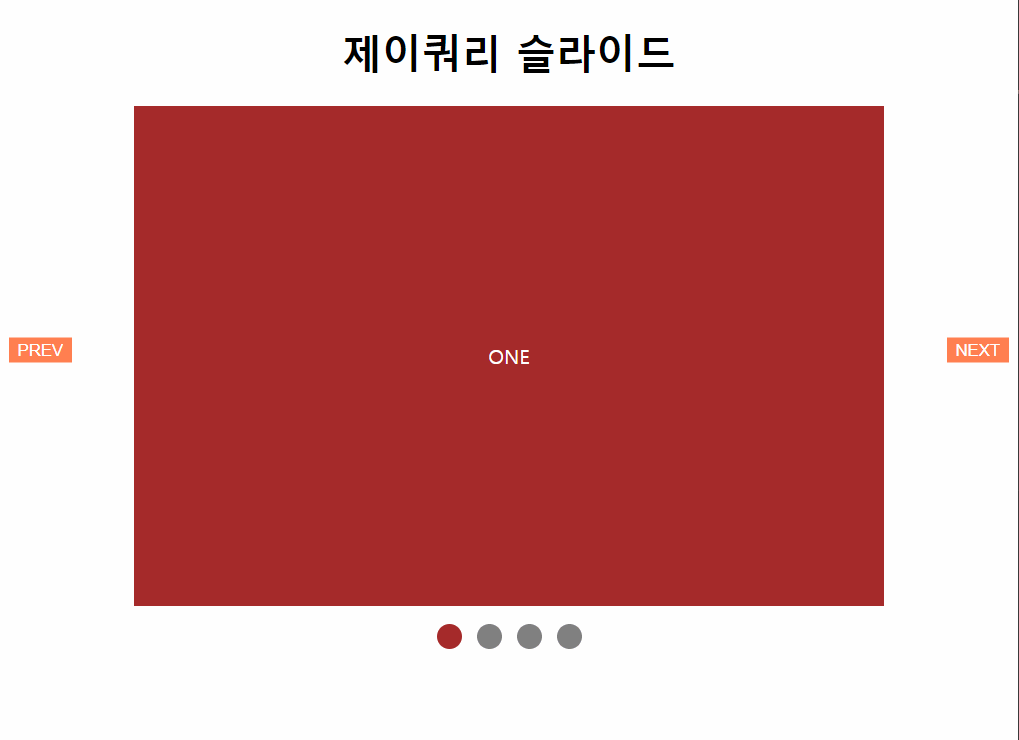
이렇게 기본틀을 만들어 봤는데요
여기서 추가하고 싶은 기능이 있으면 추가해서 더 다채로운 슬라이드를 만들 수 있을것 같네요.
728x90
반응형
'개발 > 프론트엔드' 카테고리의 다른 글
| [리엑트(React)] styled-components (0) | 2021.05.30 |
|---|---|
| [리엑트(React)] 프로퍼티(props) (0) | 2021.05.30 |
| [리엑트(React)] 컴포넌트의 생명주기 (1) | 2021.05.20 |
| [리엑트(React)] 리엑트 컴포넌트(상태관리) (0) | 2021.05.19 |
| [리액트(React)] map()함수, 데이터 관리 접근 방법, To-do-List 기본틀 (0) | 2021.05.18 |
Comments